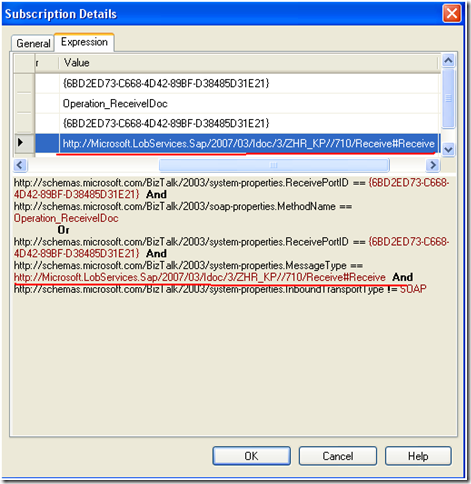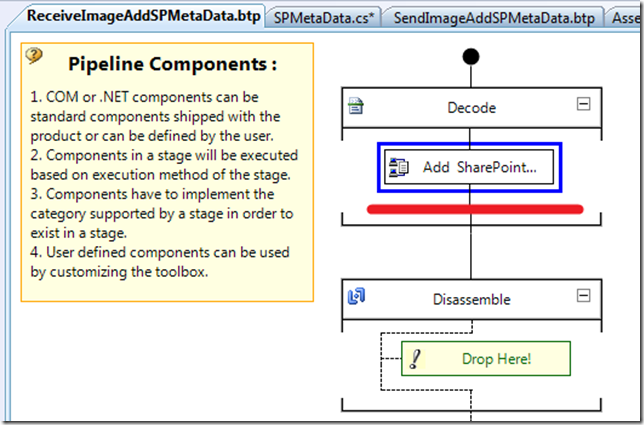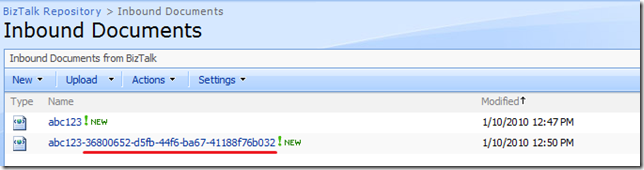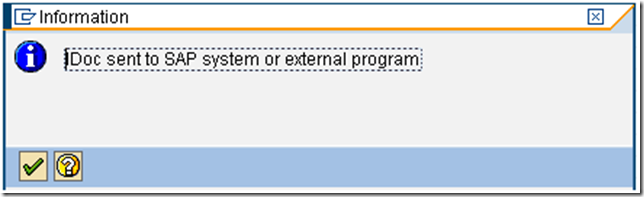A colleague and I have been working through some anomalies when it comes to SAP IDoc schemas that were generated using the BizTalk Adapter Pack 2.0 SAP Adapter. This is the adapter which is based upon WCF and NOT the .Net Connector based adapter.
When you go to generate an IDoc using the Consume Adapter Service wizard in Visual Studio, you will be presented with a screen like this. You will most likely have a few options when selecting an IDoc and version to use. To be sure that you have selected the right version of IDoc, you should contact your BASIS admin.
As you select different versions of IDocs, notice that the Node ID changes. This Node ID will soon become your Target Namespace in the XSD schema that you are about to generate.
This Target Namespace is very important since BizTalk uses the Target Namespace and root node to determine subscriptions.
If you have chosen the wrong version of IDoc you will soon know. You will receive a subscription error indicating that you have received a message that BizTalk does not have a Schema for.
Event Type: Error
Event Source: BizTalk Server 2009
Event Category: BizTalk Server 2009
Event ID: 5719
Date: 1/17/2010
Time: 1:54:31 PM
User: N/A
Computer: Server
Description:
There was a failure executing the receive pipeline: "Microsoft.BizTalk.DefaultPipelines.XMLReceive, Microsoft.BizTalk.DefaultPipelines, Version=3.0.1.0, Culture=neutral, PublicKeyToken=31bf3856ad364e35" Source: "XML disassembler" Receive Port: "WcfReceivePort_SAPBinding_IdocZHR_KPV3R710_Custom" URI: "sap://CLIENT=XXX;LANG=EN;@a/SAPSERVER/XX?ListenerGwServ=SAPGWXX&ListenerGwHost=SAPSEVER& ListenerProgramId=XXXXXX&RfcSdkTrace=False&AbapDebug=False" Reason: Finding the document specification by message type "http://Microsoft.LobServices.Sap/2007/03/Idoc/3/ZHR_KP//700/Receive#Receive" failed. Verify the schema deployed properly.
If you refer to the first image in this blog post, you will see that the Node Id has a value of http://Microsoft.LobServices.Sap/2007/03/Idoc/3/ZHR_KP//710/Receive#Receive where as BizTalk has received an IDoc with a Namespace of http://Microsoft.LobServices.Sap/2007/03/Idoc/3/ZHR_KP//700/Receive#Receive. So how can this be? SAP by default generates an IDoc based upon the current release version. But you also have the ability to send a specific IDoc version as configured in the SAP Program ID. This provides some flexibility in the event you need to use a legacy IDoc version.
When SAP sends an IDoc out, it will populate this version information in the control record. I have turned on tracking on the receive port and as you can see this information has been populated by SAP.
Since I am using an XML Receive pipeline and SAP has no idea what namespace BizTalk is requiring, the SAP Adapter is generating this namespace at run-time based upon the DOCREL and IDOC_VERSION elements.
The lesson here is to make sure you know what version of the IDoc is currently configured with your Program Id within SAP. I must also caution that while this approach does work, it may not live through your next SAP upgrade. At least not without updating your BizTalk projects. With each SAP major release, you can expect this DOCREL value and potentially the IDOC_Version to increase. So the next time you upgrade your SAP environment, you may get into the same situation that I have described(subscription errors) and it may take some significant refactoring to get your BizTalk schemas and maps back in sync with your SAP version.
In the next post of this series, I will discuss how you can use a Receive Pipeline and Flat File Pipeline Disassembler to override this namespace so that it does not become dependant upon the DOCREL and IDOC_VERSION elements…stay tuned.